🚀 Getting Started with Python for Selenium Automation – WebDriver, IDE, Grid & Advanced Element Locators (Part 3 Guide)
🚀 Getting Started with Python for Selenium Automation – From Beginner to Pro (Part 3)
Hi 👋 and welcome back to our Selenium Automation Series!
If you’ve been following along, you know by now that automation is one of the most in-demand skills for QA engineers, developers, and anyone working in tech today. In the first two parts of this series, we built a strong foundation:
-
🧩 Part 1: What is Automation Testing and Why is it Important?
-
🧩 Part 2: Getting Started with Python for Selenium Automation
Now, in this third instalment, we are going to step deeper into Selenium itself.
This blog will give you:
✅ A complete overview of what Selenium really is
✅ The different components of Selenium (WebDriver, IDE, Grid)
✅ An introduction to Selenium WebDriver syntax with Python
✅ Examples you can try immediately
✅ Advanced concepts like locating elements & locator strategies
✅ A mini form test case you can build today
✅ A roadmap of where Selenium fits in your automation journey
This is going to be a long and detailed post (around 1500 words), so grab a cup of coffee ☕ and let’s begin!
⚙️Connecting Your Folder to GitHub
So let's move to the next round of selenium. So welcome back again, and our topic for today's blog is how we connect our folder to git hub repo and write code over here in the Selenium, and we will also see our open source repo for automation, so let's move to:
My Repo: Kuro Automation Repo
Open Source: Open-Automation-Repo
This is the open-source repository "Open-Automation-Repo", so please practice well.
As in the previous blog, we wrote a program, so let's move on to the next step in automation. By any chance, you didn't follow up with s, so first go to the previous blog and read and follow the step, now go with today's flow.
If you created your Selenium project locally, here’s how to push it to GitHub:
🌐 What is Selenium? (Overview)
Selenium is not just one tool — it’s a suite of tools that help you automate browsers.
It’s widely used for:
-
✅ Web application testing
-
✅ Cross-browser automation
-
✅ Cross-platform testing
The Selenium suite has three main components:
-
Selenium WebDriver
-
Selenium IDE
-
Selenium Grid
Let’s break them down 👇
🌐 What is Selenium?
If you’ve heard of Selenium before, you might think of it as just a tool for automating browsers. That’s true — but only partially. Selenium is actually a suite of tools designed to automate different aspects of browser testing.
It is:
-
Open-source (free for everyone).
-
Used by thousands of companies worldwide (from startups to tech giants).
-
Compatible with many programming languages (Python, Java, C#, Ruby, JavaScript, etc.).
-
Cross-browser (works with Chrome, Firefox, Safari, Edge, Opera).
-
Cross-platform (runs on Windows, macOS, Linux, and can even test mobile browsers).
The beauty of Selenium is that it allows you to simulate real user interactions with a browser: typing text, clicking buttons, scrolling, navigating between pages — just like a real person would do.
This makes it a powerful choice for testing modern web applications.
But here’s the key point: Selenium is not one single tool. It’s made up of three main components:
-
Selenium WebDriver
-
Selenium IDE
-
Selenium Grid
Let’s explore each one in detail.
🕹️ Selenium WebDriver
The heart of Selenium is WebDriver.
If you’re just starting with automation, WebDriver is where you’ll spend most of your time.
🔑 What is WebDriver?
WebDriver is a programming interface that lets you write automation scripts in your favorite language (Python, Java, etc.). These scripts control the browser, mimicking what a user would do.
For example:
-
Opening a browser window.
-
Navigating to a URL.
-
Typing into input fields.
-
Clicking buttons or links.
-
Extracting data from a page.
The magic is that WebDriver doesn’t require you to change your application code. It works from the outside, like a user.
🐍 Example: WebDriver with Python
Here’s a simple Python script using Selenium WebDriver:
Output:
That’s it! 🎉 You just automated a browser.
⚡ WebDriver Syntax (Core Commands)
Here are some commonly used WebDriver commands in Python:
-
driver.get("URL")→ Opens a webpage. -
driver.title→ Gets the title of the page. -
driver.current_url→ Gets the current page URL. -
driver.find_element(by, value)→ Finds an element on the page. -
element.click()→ Clicks an element. -
element.send_keys("text")→ Types into an input field. -
driver.quit()→ Closes the browser.
Example: Automating a login page.
✅ Why WebDriver is Important
-
Works with real browsers → same as what end-users see.
-
Flexible → choose your language (Python, Java, etc.).
-
Scalable → later, you can combine with Grid to run across multiple environments.
📝 Selenium IDE
Not a coder? Or just starting out? Selenium IDE is your friend.
🔑 What is Selenium IDE?
Selenium IDE (Integrated Development Environment) is a browser extension (for Chrome & Firefox).
-
It records your actions in the browser.
-
Then replays them as automated tests.
-
You don’t need to write code (though you can export it if you want).
⚡ Why Use an IDE?
-
Perfect for beginners → learn Selenium syntax while recording tests.
-
Great for quick prototyping → want to test a flow fast? Use an IDE.
-
Helpful for non-technical testers → record actions instead of coding.
🖥 Example Workflow in Selenium IDE
-
Install the extension in Chrome/Firefox.
-
Click “Record” → Perform actions (e.g., open site, login, search).
-
IDE records commands like:
Play it back → The browser will repeat the exact steps.
🌍 Selenium Grid
Now imagine this: You’ve written your tests in WebDriver. But you need to run them on:
-
Chrome on Windows
-
Firefox on Linux
-
Safari on macOS
And you need results fast. Running one-by-one would take forever.
That’s where Selenium Grid comes in.
🔑 What is Selenium Grid?
Selenium Grid lets you:
-
Run tests on multiple browsers & OS at once.
-
Distribute tests across different machines.
-
Save time by executing in parallel.
⚡ Example Use Case
-
You’re testing a shopping website.
-
You want to make sure it works on Chrome, Firefox, Edge, and Safari.
-
Instead of manually testing each browser → Selenium Grid runs them all simultaneously.
This is critical for real-world projects where compatibility matters.
🔍 Locating Elements in Selenium
Automation is only as good as your ability to find elements on a webpage.
Locator Strategies:
-
By ID → Fastest & most reliable (
By.ID, "username") -
By Name → (
By.NAME, "email") -
By Class Name → (
By.CLASS_NAME, "btn-primary") -
By Tag Name → (
By.TAG_NAME, "input") -
By Link Text → (
By.LINK_TEXT, "Login") -
By Partial Link Text → (
By.PARTIAL_LINK_TEXT, "Log") -
By CSS Selector → (
By.CSS_SELECTOR, "div.container > input#search") -
By XPath → (
By.XPATH, "//input[@id='search']")
💡 Pro Tip: Prefer ID and CSS selectors (fast + readable). Use XPath for complex cases.
🛠️ Mini Form Test Case (Hands-On)
Let’s automate filling out a form 👇
📊 WebDriver vs IDE vs Grid
Here’s a quick comparison:
| Feature | WebDriver | IDE | Grid |
|---|---|---|---|
| Coding Required | ✅ Yes | ❌ No | ✅ Yes |
| Best For | Developers, Testers | Beginners, quick tests | Scaling tests |
| Browser Interaction | Real browsers | Recorded actions | Distributed across browsers/OS |
| Speed | Moderate | Fast for small tests | Very fast with parallel execution |
| Use Case Example | Automating login tests | Learning Selenium syntax | Cross-browser testing at scale |
🎯 Is Selenium for You?
Yes, if you are:
-
A QA engineer → automates repetitive test cases.
-
A developer → ensure your web app works across browsers.
-
A beginner in automation → start with the IDE, then move to WebDriver.
-
A team working on big projects → scale with Grid.
🚦 Summary
-
Selenium is a suite of tools (WebDriver, IDE, Grid).
-
WebDriver is the main API for writing automation code in Python.
-
IDE is great for beginners to learn Selenium quickly.
-
Grid allows you to scale and run tests in parallel across different environments.
Learned locator strategies
-
Together, they form a complete testing ecosystem.
🛠 Next Steps
In Part 4, we’ll:
-
Write structured test cases in Python.
-
Learn how to use PyTest with Selenium.
-
Generate test reports.
Stay tuned 🚀
✅ References: Selenium Official Docs
📌 Your Turn:
-
Try the Google WebDriver example today.
-
Install Selenium IDE and record a quick test.
-
Think: Where would Grid fit in your project?
Write your first form automation test
👉 That’s it for Part 3. You now understand the core components of Selenium and have written your first automation script in Python. 🚀
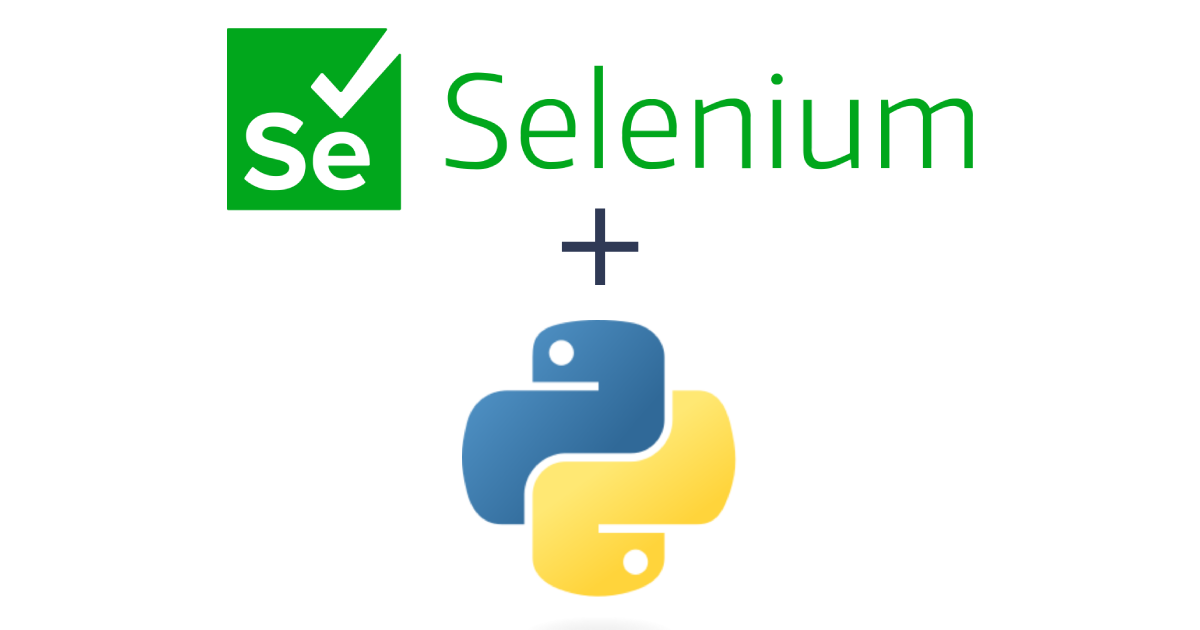










Comments
Post a Comment